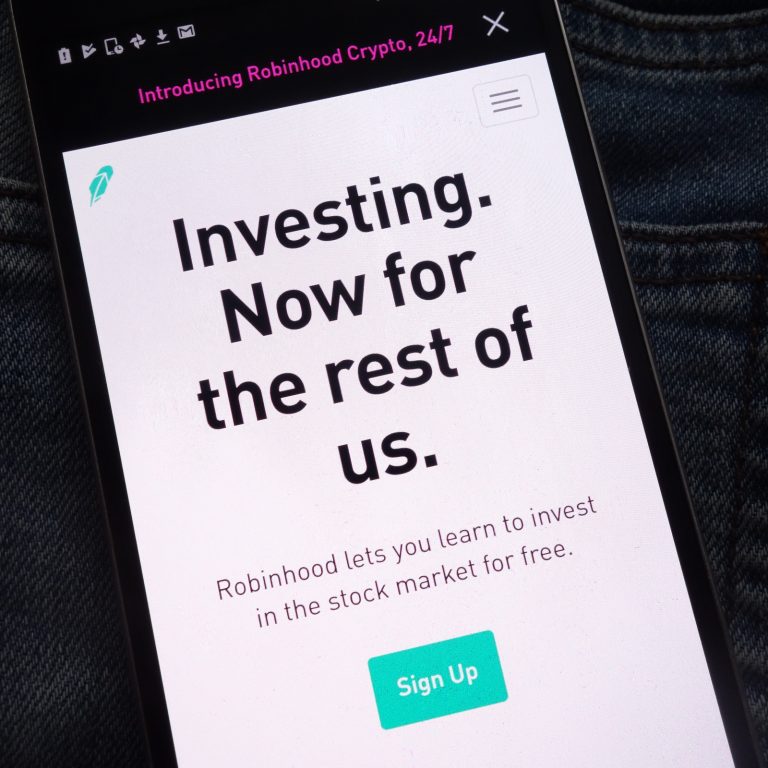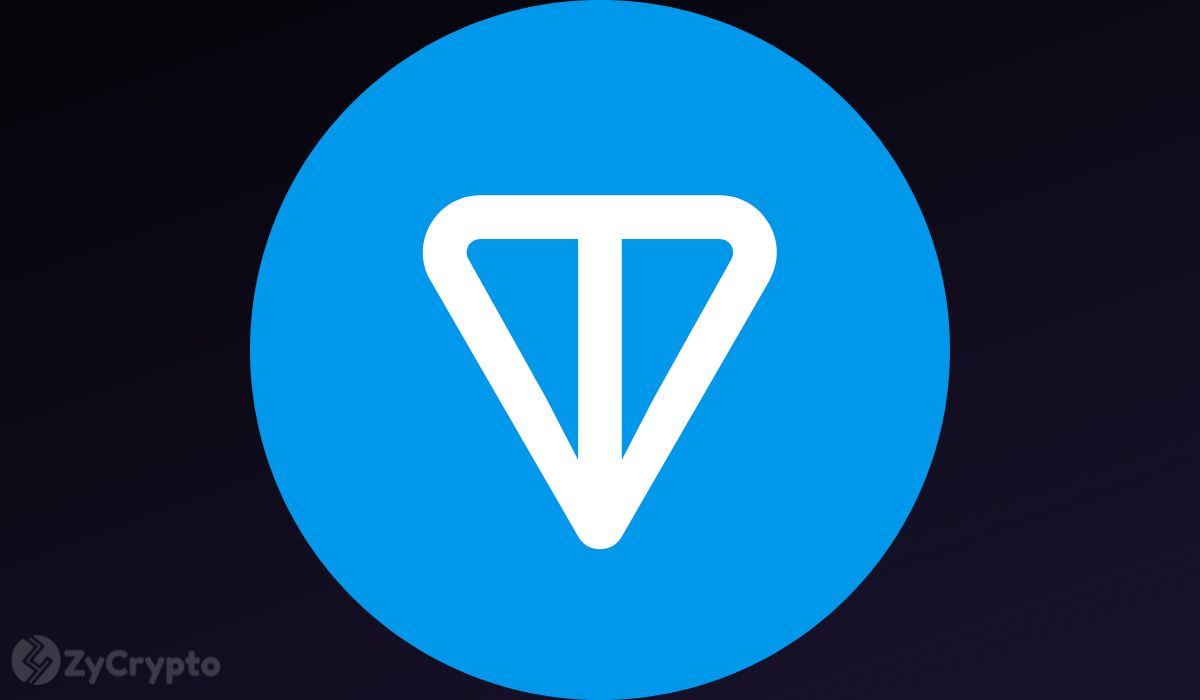2018-9-21 16:11 |
Binance Desktop App Review and Guide
Binance is the world’s largest cryptocurrency exchange by trading volume. Today, Binance offers a desktop app that makes it easy to trade cryptocurrencies from your computer.
If you’re not comfortable executing trades on your small iOS or Android screen using the Binance mobile apps, then the Binance desktop app might be the right choice for you. Many traders also switch to the Binance desktop app after noticing annoying lag on the web version of Binance.
Binance’s desktop software is available today for Windows and Mac OS. If you want to trade using your Binance account on your PC or Mac, then the Binance desktop app may be worth the free download.
Why Choose Binance?Let’s start with the good news: Binance has grown from an unknown startup in 2017 to the world’s largest cryptocurrency exchange in 2018. In just a year, the exchange has gone from being non-existent to achieving the number one position by 24 hour trading volume.
In a typical day in 2018, Binance handles approximately $1 billion of crypto trades – more than any other exchange on the planet. That means traders on Binance tend to have access to tighter spreads, lower liquidity, and more cryptocurrency pairs than other exchanges.
In fact, Binance supports over 100 different cryptocurrencies – more than virtually any other major exchange in the world today. This diverse range of crypto pairs is one reason why Binance continues to be so popular.
Binance also has a famously user-friendly interface. You don’t get the advanced trading options seen on other exchanges. Instead, you get a simple Buy/Sell and Limit/Stop Limit screen.
Overall, Binance is a good cryptocurrency exchange with a diverse range of cryptocurrency pairs for traders. Traders enjoy fast executions, strong liquidity, and an easy-to-use interface – all important things for any cryptocurrency exchange to have.
Nevertheless, there are some downsides to Binance that you should educate yourself on before jumping in.
Downsides of BinanceThroughout its history, Binance has faced criticism for a number of different reasons. When Binance launched, there was an overall lack of information about where the company was located and who was running the company.
Today, we know Binance was founded by Changpeng Zhao (CEO) and Yi He. The two launched the exchange in 2017. It quickly rose to dominate cryptocurrency markets.
We also know that Binance was founded in China, but the exchange moved from China to Japan in anticipation of the Chinese government’s crypto trading ban in September 2017. Since March 2018, Binance has had its main headquarters in Taiwan.
Prior to founding Binance, CEO Changpeng Zhao had operated a high frequency trading platform software company called Fusion Systems, which he founded in 2005. In 2013, Changpeng Zhao joined the crypto industry by joining Blockchain.info as the third member of the company’s team, then later served as CTO of OKCoin, a separate cryptocurrency exchange.
We know more about Binance today than we did last year. However, Binance is still facing significant criticism. In March 2018, it was claimed that 92.9% of trading volume on Binance is fabricated.
Then, in September 2018, Binance faced new problems: it was one of three exchanges named in a report by the New York Office of the Attorney General (NY AG). That report claimed Binance may be operating illegally in New York. The exchange claims that it doesn’t accept trading activity from New York, but the NY AG found that to be false. Binance continues to accept trades from New York, and the exchange has been referred to the New York Department of Financial Services for further investigation.
There are other issues worth mentioning. The Binance app for iOS has been removed from the iOS app store, for example, and continues to be unavailable. You need to download the iOS app through the official Binance website.
Another issue is that Binance uses Tethers, and many of Binance’s top pairs are denominated in US Dollar Tethers (USDT). Tether is a controversial stablecoin that purportedly tracks the value of the USD 1:1, but the company has been criticized for its lack of a transparent auditing procedure. Exchanges that use Tethers have also faced criticism for turning a blind eye to Tether’s controversial practices.
Binance, to their credit, is taking some sort of action: in August 2018, Binance raised $30 million to develop its own stablecoin.
If none of these issues bother you, then the Binance desktop app may be worth a download.
Getting Started: How to Download and Install the Binance Desktop AppBefore installing the Binance desktop app, you’ll need to sign up for the exchange at Binance.com
The signup process is as easy as signing up for any exchange. Just enter your contact information, verify your email address, and provide AML/KYC certification before getting started.
Once you’ve done that, you can download the official Binance desktop client here: https://www.binance.com/clientDownloads.html
Choose the right version for your operating system (Mac OS or PC), then the application will automatically start downloading.
Run the application to install it and get started.
How to Setup the Binance Desktop AppStep 1) Run the application. A small window will appear asking for your Binance account ID and password. Type your login details into the form and proceed. If you don’t have a Binance account and just want to test the software, you can login as a guest. You’ll be able to see prices as a guest, but you obviously won’t be able to make trades or interact with the exchange in any other way.
Step 2) Binance will ask you to complete a login authorization check to confirm you’re not a bot. This login authorization is more unique than your usual Captcha. You’ll need to drag a shape into a slot. You may have to do this 2 or 3 times to complete the login.
Step 3) You’ll see the Google Authenticator screen next. Enter the six digit code from your Google Authenticator app on your mobile device. When the code has been approved, you’ll be taken to the Binance app.
How to Understand Binance’s Markets and Trading ScreensThe Binance desktop software will open with an overview of Binance’s markets. As mentioned above, Binance supports over 100 different cryptocurrencies, including all major market cap cryptocurrencies and several smaller, lesser-known tokens. You’ll get a comprehensive view of all Binance pairs from the opening screen of the software.
Main ScreenMost of Binance’s trading pairs are denominated in one of four different tokens: BTC, ETH, Binance Coin (BNB), or Tether (USDT).
On Binance’s main screen, you’ll see the list of trading pairs in your currently selected market (like BTC markets, ETH markets, BNB markets, or USDT markets). You can click on the tabs for each market to view relevant statistics for each. If you want to search for a particular coin, just type it into the search bar.
The graph at the center of the screen shows trading volume over time. Select a pair to view its trading volume. Trading volume can indicate interest in a trading pair over time. As major news breaks for a cryptocurrency, trading volume might significantly rise as investors rush to take a position.
Trade HistoryUnder the Trade History tab, you’ll see a constantly-updating log of transactions carried out using Binance. Transactions are colored with either red or green text. Red text indicates a “sell” order and green text indicates a “buy” order. If you see more red, then that indicates there is selling pressure on the market. If you see more green, then that means there’s more buying pressure. This color scheme – green for positive movement and red for negative movement – is the same throughout the Binance app (and the same on most other crypto trading software).
FundsThe Funds section will show coins you currently hold in your Binance account. This tab will show all the coins you have deposited into Binance as well as coins that you have purchased from the exchange. These are your total holdings on Binance.
Keep in mind that the funds you hold with Binance are not technically your own until you withdraw. The funds you see in the “Funds” tab are held in Binance’s own vaults. You don’t own the private keys to those tokens, which means you don’t technically own them. If Binance is found to be insolvent, or if there’s a rush on Binance’s reserves, then you may have difficulty claiming your tokens. If you trust Binance and its solvency, then this is a non-issue. However, most experts recommend leaving as little tokens in an exchange as possible.
The Trading ScreenThe trading screen of Binance is where the action takes place. This screen is similar to the trading interface of most other trading software on the internet.
In the middle of the screen, you’ll see the graph of price movements and volume over time. On the right hand side, you’ll see buy and sell orders in green and red text. In the bottom right, you’ll see where you can make a buy or sell order for the particular cryptocurrency pair.
This screen might look complicated – especially if you’ve never used trading software before. However, if you take a few minutes to explore or even make a few small test trades, you’ll find that it’s not nearly as complicated as you think.
The ChartThe chart at the center of the screen provides you with a quick, visual interpretation of the market and the performance of the trading pair you selected.
Binance’s desktop app lets you view the chart in two main varieties, including Candelstick and Depth.
Candlestick: The Candlestick chart shows each period as a “candlestick”. This is the default view on Binance. A candlestick chart might look complex, but it’s not nearly as complex as you think. It shows the transition from opening to closing prices on a given day. Since crypto price markets never close, you’re looking at the opening and closing prices over your selected period of time – say, a minute, an hour, 24 hours, or a week. With a single glance, you can see the highest high and lowest low at which someone bought/sold during this trading period.
Depth Chart: The Depth Chart style illustrates similar data in a much different way. Some expert traders prefer this chart, although most traders preer the candlestick chart. The depth chart lets you analyze the mood of the market based on the number of buy and sell orders. You can compare the quantity of sell orders with the quantity of buy orders to determine how the market is moving, for example.
Use the time interval bar to choose your selected period of time. Binance lets you choose from the following intervals: 1m, 5m, 15m, 30m, 1h, 2h, 4h, 6h, 12h, 1d, 1w, 1M.
If you’re taking a short-term position on an asset, then it helps to shorten your interval and view smaller market movements. If you’re investing long-term, however, then you may want to increase your interval to get a broader, longer-term view of the market.
CompareBinance lets you easily compare tokens within the desktop app. You can compare the performance of the same coin in several different markets, for example, or across different time periods.
To do that, just click the “Compare” button at the top of your screen, then select the cryptocurrencies you wish to compare. The charts will appear on your main Binance screen, allowing you to get at-a-glance information about different markets at the same time. You can add up to four different charts to your main Binance screen.
Order HistoryThe Order History tab is where your active or completed orders appear. Your orders will appear here as soon as you press the “buy” or “sell” button. You can see the status of your order – including whether it’s pending or completed.
Open OrdersThe Open Orders tab, meanwhile, shows a list of orders that have not yet been executed on that trading pair – including buy or sell orders. Red orders are open sell orders – which means someone is waiting to sell a certain quantity at a certain price. The green orders are open buy orders – which means someone is waiting to buy a certain quantity at a certain price.
Trade HistoryThe Trade History box displays an updated log of completed orders for the chosen trading pair. This is where orders go to from the Open Orders tab after they’ve been filled.
Trading WindowThis window in the bottom right hand corner of your Binance trading app screen is where you’ll make your crypto trades. You can buy or sell cryptocurrencies directly from this window. You can choose to buy a certain quantity at the market rate, which means your order will be filled at the lowest possible price at which someone is willing to sell or the highest price at which someone is willing to buy.
How to Trade Using the Binance Desktop AppIt’s easy to make a trade using Binance’s desktop app. As mentioned above, you can trade directly within the trading window for a particular cryptocurrency pair simply by using the Trading Window.
That Trading Window features three simple types of trades, including Market, Limit, and Stop Limit orders.
Market OrdersMarket orders are the simplest trades. A market order lets you buy a coin at the lowest price at which someone is willing to sell. Or, you can sell a coin at the highest price someone is willing to pay. If you want to quickly buy cryptocurrency without worrying about minor, short-term market movements, then a market order is perfectly fine. To execute a market order in the Binance desktop app, just type in the number of crypto tokens you wish to purchase. Or, if you’re trying to sell tokens from your Binance wallet, then click the “type” button to toggle to the sell screen. Just type in the number of units you wish to buy or sell – say, 5 ETH – and Binance will show which price you can expect to pay.
Limit OrdersLimit orders allow you to take advantage of market conditions even if you’re not in front of your PC 24 hours a day, 7 days a week. A limit order lets you tell Binance that you’re willing to buy or sell a certain quantity at a certain price. You might say that you’re willing to buy 10 BTC as soon as someone is offering to sell below $4,000, for example. Binance will fill the order as soon as the conditions are met. When limit orders are used properly, they can help you easily take a position on an asset at your desired price point.
Stop Limit OrderA stop limit order lets you minimize your losses. You might have bought bitcoin at $4,000, for example, in the hopes that bitcoin will rise to $10,000. If the price of bitcoin continues to slip below $4,000, for example, then you might want to setup a stop limit order. Let’s say you want to limit your losses to 10%. You setup a stop limit order where you sell 10 BTC at $3,600. Binance will fill your order as soon as the price reaches that point. With this system, you can limit your losses to a certain point.
How to Pay Lower Fees When Trading on BinanceOne of the reasons why Binance is the world’s most popular exchange is because of its competitive fee structure. Binance and its Binance Coin (BNB) can help keep fees low.
Every time you make a trade on any cryptocurrency exchange, you can expect to pay fees. Traders on Binance typically pay fees of around 0.1%, which makes Binance one of the cheapest places for traders of all volumes. Other exchanges can charge fees as high as 0.20% or 0.30% or even higher.
You can get even cheaper fees using Binance Coins, or BNBs. Binance lets you save money by paying trading fees in Binance tokens. If you plan on making a lot of trades on Binance, then consider buying BNBs and adding them to your bitcoin wallet.
ConclusionBinance is the world’s largest cryptocurrency exchange by trading volume. Today, Binance has specialized software available for Android and iOS users as well as PC and Mac OS users. Download the free Binance desktop client today to begin trading in a secure, easy-to-use environment.
Similar to Notcoin - TapSwap on Solana Airdrops In 2024
Binance Coin (BNB) íà Currencies.ru
|
|